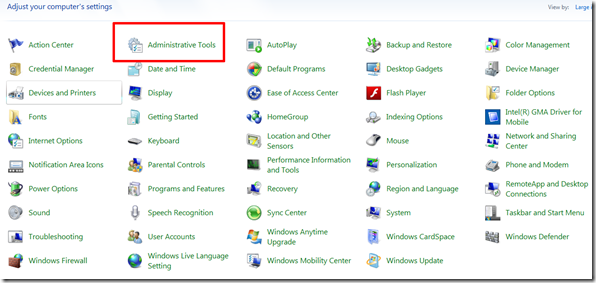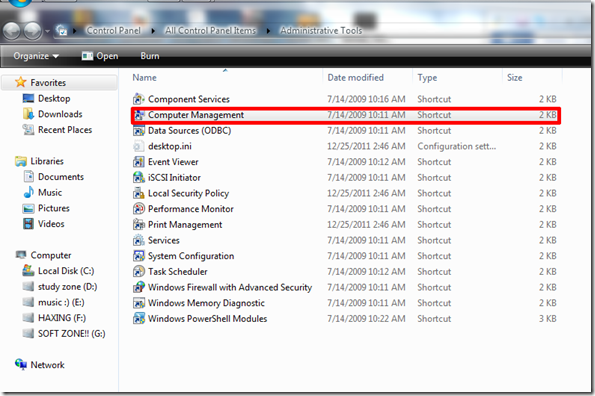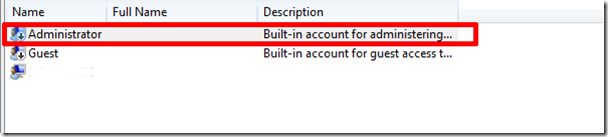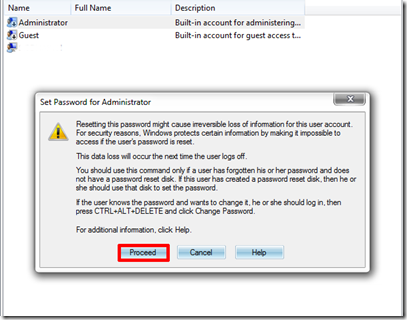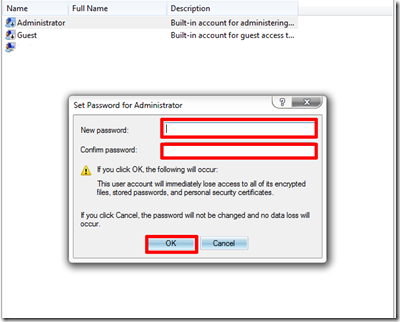Ubuntu 15.10 is now available, this video show how to install it on Windows 10 with VirtualBox.
With Addition CD Image installed, we can improve screen resolution and share folder between guest Linux and host running Windows.

This video show how to, and the screen reesolution improved.
To share folder, setup Shared Folder in VirtualBox Setting of the guest, assign a machine folder in host. Then run the command in guest Ubuntu Linux
$ sudo mount -t vboxsf vbShare mntShare
where:
vbShare is the shared folder in host, and assigned as Shared Folder in VirtualBox Setting of the guest.
mntShare is the folder in guest Ubuntu Linux.
Related:
- Install Ubuntu GNOME 15.10 on Windows 10/VirtualBox
Related features:
- Record screen video of VirtualBox guest OS
- Share Clipboard and DragnDrop between VirtualBox guest Linux and host Windows